Custom Geometry & Appearances
This tutorial will teach you about the Geometry & Appearances system available with the Primitive API. This is an advanced topic for extending CesiumJS with custom meshes, shapes, volumes, and appearances and is not geared towards the typical Cesium user.
If you’re interested in learning how to draw various shapes and volumes on the globe, check out the Creating Entities tutorial.
CesiumJS can create different geometry types using entities, such as polygons and ellipsoids. For example, copy and paste the following into the Hello World Sandcastle Example to create a rectangle on the globe with a dot pattern:
const viewer = new Cesium.Viewer("cesiumContainer");
viewer.entities.add({
rectangle: {
coordinates: Cesium.Rectangle.fromDegrees(-100.0, 20.0, -90.0, 30.0),
material: new Cesium.StripeMaterialProperty({
evenColor: Cesium.Color.WHITE,
oddColor: Cesium.Color.BLUE,
repeat: 5,
}),
},
});
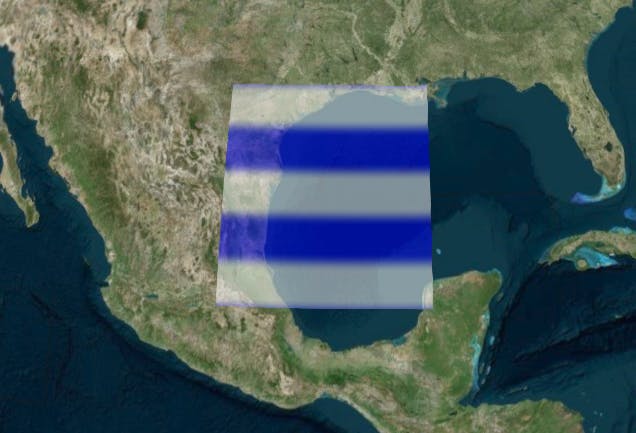
In this tutorial, we go under the hood and look at the Geometry and Appearance types that form them. A geometry defines the primitive’s structure, i.e., the triangles, lines, or points that compose the primitive. An appearance defines the primitive’s shading, including its full GLSL vertex and fragment shaders, and render state.
The benefits of using geometries and appearances are:
- Performance - When drawing a large number of static primitives (such as polygon for each zip code in the United States), using geometries directly allows us to combine them into a single geometry to reduce CPU overhead and better utilize the GPU. Combining primitives is done on a web worker to keep the UI responsive.
- Flexibility - Primitives combine geometry and appearance. By decoupling them, we can modify each independently. We can add new geometries that are compatible with many different appearances and vice-versa.
- Low-level access - Appearances provide close-to-the-metal access to rendering without having to worry about all the details of using the Renderer directly.
Appearances make it easy to:
- Write full GLSL vertex and fragment shaders.
- Use custom render state.
There are also some downsides:
- Using geometries and appearances directly requires more code and a deeper understanding of graphics. Entities are at the level of abstraction appropriate for mapping apps; geometries and appearances have a level of abstraction closer to a traditional 3D engine.
- Combining geometries is effective for static data, not necessarily for dynamic data.
Let’s rewrite the initial code example using geometries and appearances:
const viewer = new Cesium.Viewer("cesiumContainer");
const scene = viewer.scene;
// original code
//viewer.entities.add({
// rectangle : {
// coordinates: Cesium.Rectangle.fromDegrees(-100.0, 20.0, -90.0, 30.0),
// material: new Cesium.StripeMaterialProperty({
// evenColor: Cesium.Color.WHITE,
// oddColor: Cesium.Color.BLUE,
// repeat: 5
// })
// }
//});
const instance = new Cesium.GeometryInstance({
geometry: new Cesium.RectangleGeometry({
rectangle: Cesium.Rectangle.fromDegrees(-100.0, 20.0, -90.0, 30.0),
vertexFormat: Cesium.EllipsoidSurfaceAppearance.VERTEX_FORMAT,
}),
});
scene.primitives.add(
new Cesium.Primitive({
geometryInstances: instance,
appearance: new Cesium.EllipsoidSurfaceAppearance({
material: Cesium.Material.fromType("Stripe"),
}),
})
);
Instead of using a rectangle entity, we used the generic Primitive, which combines the geometry instance and appearance. For now, we will not differentiate between a Geometry and a GeometryInstance other than an instance is a container for a geometry.
To create the geometry for the rectangle, i.e., the triangles covering the rectangular region and that fit the curvature of the globe, we create a RectangleGeometry.
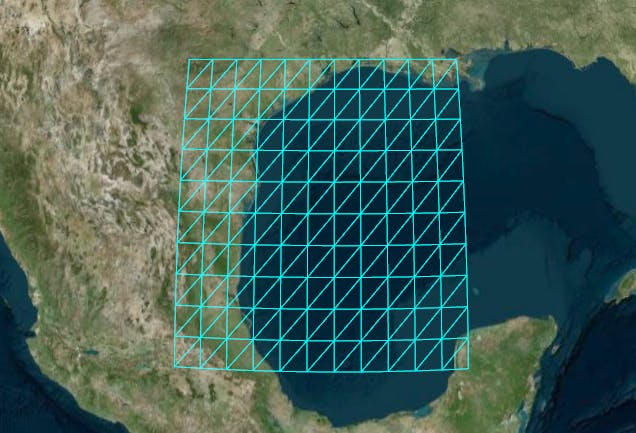
Since it is on the surface, we can use the EllipsoidSurfaceAppearance. This saves memory by making assumptions based on the fact that the geometry is on the surface or at a constant height above the ellipsoid.
CesiumJS supports the following geometries:
| Geometry | Outline | Description |
|---|---|---|
BoxGeometry | BoxOutlineGeometry | A box |
CircleGeometry | CircleOutlineGeometry | A circle or extruded circle |
CorridorGeometry | CorridorOutlineGeometry | A polyline normal to the surface with a width in meters and optional extruded height |
CylinderGeometry | CylinderOutlineGeometry | A cylinder, cone, or truncated cone |
EllipseGeometry | EllipseOutlineGeometry | An ellipse or extruded ellipse |
EllipsoidGeometry | EllipsoidOutlineGeometry | An ellipsoid |
RectangleGeometry | RectangleOutlineGeometry | An rectangle or extruded rectangle |
PolygonGeometry | PolygonOutlineGeometry | A polygon with optional holes or extruded polygon |
PolylineGeometry | SimplePolylineGeometry | A collection of line segments with a width in pixels |
PolylineVolumeGeometry | PolylineVolumeOutlineGeometry | A 2D shape extruded along a polyline |
SphereGeometry | SphereOutlineGeometry | A sphere |
WallGeometry | WallOutlineGeometry | A wall perpendicular to the globe |
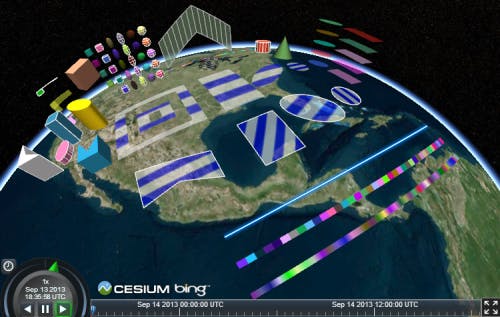
We see a performance benefit when we use one primitive to draw multiple static geometries. For example, draw two rectangles in one primitive.
const viewer = new Cesium.Viewer("cesiumContainer");
const scene = viewer.scene;
const instance = new Cesium.GeometryInstance({
geometry: new Cesium.RectangleGeometry({
rectangle: Cesium.Rectangle.fromDegrees(-100.0, 20.0, -90.0, 30.0),
vertexFormat: Cesium.EllipsoidSurfaceAppearance.VERTEX_FORMAT,
}),
});
const anotherInstance = new Cesium.GeometryInstance({
geometry: new Cesium.RectangleGeometry({
rectangle: Cesium.Rectangle.fromDegrees(-85.0, 20.0, -75.0, 30.0),
vertexFormat: Cesium.EllipsoidSurfaceAppearance.VERTEX_FORMAT,
}),
});
scene.primitives.add(
new Cesium.Primitive({
geometryInstances: [instance, anotherInstance],
appearance: new Cesium.EllipsoidSurfaceAppearance({
material: Cesium.Material.fromType("Stripe"),
}),
})
);
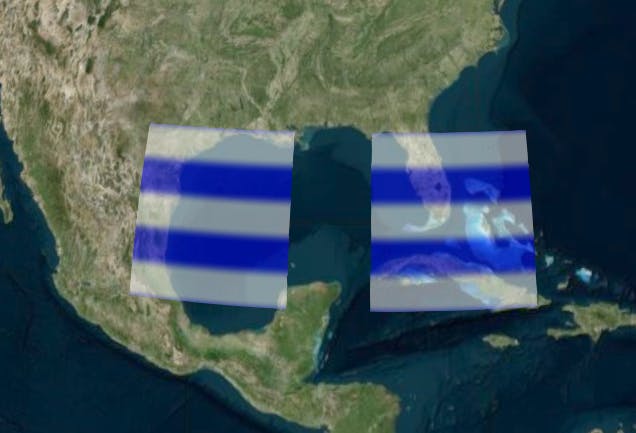
We created another instance with a different rectangle, and then provided both instances to the primitive. This draws both both instances with the same appearance.
Some appearances allow each instance to provide unique attributes. For example, we can use PerInstanceColorAppearance to shade each instance with a different color.
const viewer = new Cesium.Viewer("cesiumContainer");
const scene = viewer.scene;
const instance = new Cesium.GeometryInstance({
geometry: new Cesium.RectangleGeometry({
rectangle: Cesium.Rectangle.fromDegrees(-100.0, 20.0, -90.0, 30.0),
vertexFormat: Cesium.PerInstanceColorAppearance.VERTEX_FORMAT,
}),
attributes: {
color: new Cesium.ColorGeometryInstanceAttribute(0.0, 0.0, 1.0, 0.8),
},
});
const anotherInstance = new Cesium.GeometryInstance({
geometry: new Cesium.RectangleGeometry({
rectangle: Cesium.Rectangle.fromDegrees(-85.0, 20.0, -75.0, 30.0),
vertexFormat: Cesium.PerInstanceColorAppearance.VERTEX_FORMAT,
}),
attributes: {
color: new Cesium.ColorGeometryInstanceAttribute(1.0, 0.0, 0.0, 0.8),
},
});
scene.primitives.add(
new Cesium.Primitive({
geometryInstances: [instance, anotherInstance],
appearance: new Cesium.PerInstanceColorAppearance(),
})
);
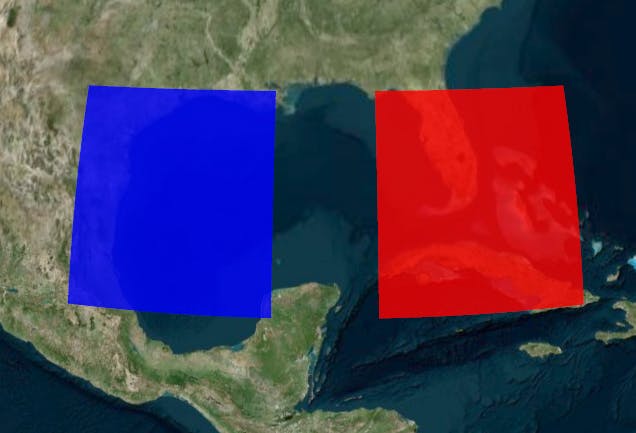
Each instance has a Color attribute. The primitive is constructed with a PerInstanceColorAppearance, which uses each instance’s color attribute to determine shading.
Combining geometries allows CesiumJS to efficiently draw A LOT of geometries. The following example draws 2,592 uniquely colored rectangles.
const viewer = new Cesium.Viewer("cesiumContainer");
const scene = viewer.scene;
const instances = [];
for (let lon = -180.0; lon < 180.0; lon += 5.0) {
for (let lat = -85.0; lat < 85.0; lat += 5.0) {
instances.push(
new Cesium.GeometryInstance({
geometry: new Cesium.RectangleGeometry({
rectangle: Cesium.Rectangle.fromDegrees(
lon,
lat,
lon + 5.0,
lat + 5.0
),
vertexFormat: Cesium.PerInstanceColorAppearance.VERTEX_FORMAT,
}),
attributes: {
color: Cesium.ColorGeometryInstanceAttribute.fromColor(
Cesium.Color.fromRandom({ alpha: 0.5 })
),
},
})
);
}
}
scene.primitives.add(
new Cesium.Primitive({
geometryInstances: instances,
appearance: new Cesium.PerInstanceColorAppearance(),
})
);

Instances are independently accessible after they are combined. Assign an id to an instance and use it to determine if the instance is picked with Scene.pick.
The following example creates an instance with a id, and writes a message to the console when it is clicked.
const viewer = new Cesium.Viewer("cesiumContainer");
const scene = viewer.scene;
const instance = new Cesium.GeometryInstance({
geometry: new Cesium.RectangleGeometry({
rectangle: Cesium.Rectangle.fromDegrees(-100.0, 30.0, -90.0, 40.0),
vertexFormat: Cesium.PerInstanceColorAppearance.VERTEX_FORMAT,
}),
id: "my rectangle",
attributes: {
color: Cesium.ColorGeometryInstanceAttribute.fromColor(Cesium.Color.RED),
},
});
scene.primitives.add(
new Cesium.Primitive({
geometryInstances: instance,
appearance: new Cesium.PerInstanceColorAppearance(),
})
);
const handler = new Cesium.ScreenSpaceEventHandler(scene.canvas);
handler.setInputAction((movement) => {
const pick = scene.pick(movement.position);
if (Cesium.defined(pick) && pick.id === "my rectangle") {
console.log("Mouse clicked rectangle.");
}
}, Cesium.ScreenSpaceEventType.LEFT_CLICK);
Using id avoids keeping a reference to the full instance, including the geometry, in memory after the primitive is constructed.
Instances can be used to position, scale, and rotate the same geometry in different parts of the scene. This is possible because multiple instances can reference the same Geometry, and each instance can have a different modelMatrix. This allows us to only compute the geometry once and reuse it many times.
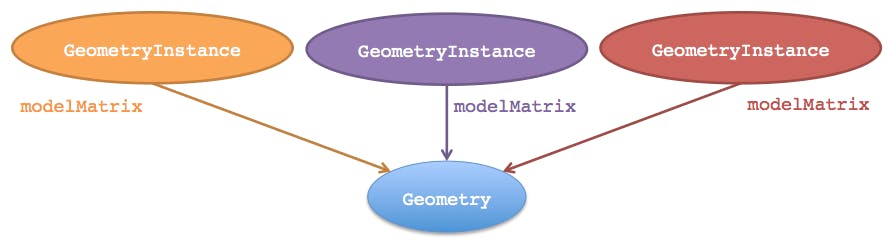
The following example creates one EllipsoidGeometry and two instances. Each instance references the same ellipsoid geometry, but places it using a different modelMatrix resulting in one ellipsoid being on top of the other.
const viewer = new Cesium.Viewer("cesiumContainer");
const scene = viewer.scene;
const ellipsoidGeometry = new Cesium.EllipsoidGeometry({
vertexFormat: Cesium.PerInstanceColorAppearance.VERTEX_FORMAT,
radii: new Cesium.Cartesian3(300000.0, 200000.0, 150000.0),
});
const cyanEllipsoidInstance = new Cesium.GeometryInstance({
geometry: ellipsoidGeometry,
modelMatrix: Cesium.Matrix4.multiplyByTranslation(
Cesium.Transforms.eastNorthUpToFixedFrame(
Cesium.Cartesian3.fromDegrees(-100.0, 40.0)
),
new Cesium.Cartesian3(0.0, 0.0, 150000.0),
new Cesium.Matrix4()
),
attributes: {
color: Cesium.ColorGeometryInstanceAttribute.fromColor(Cesium.Color.CYAN),
},
});
const orangeEllipsoidInstance = new Cesium.GeometryInstance({
geometry: ellipsoidGeometry,
modelMatrix: Cesium.Matrix4.multiplyByTranslation(
Cesium.Transforms.eastNorthUpToFixedFrame(
Cesium.Cartesian3.fromDegrees(-100.0, 40.0)
),
new Cesium.Cartesian3(0.0, 0.0, 450000.0),
new Cesium.Matrix4()
),
attributes: {
color: Cesium.ColorGeometryInstanceAttribute.fromColor(Cesium.Color.ORANGE),
},
});
scene.primitives.add(
new Cesium.Primitive({
geometryInstances: [cyanEllipsoidInstance, orangeEllipsoidInstance],
appearance: new Cesium.PerInstanceColorAppearance({
translucent: false,
closed: true,
}),
})
);
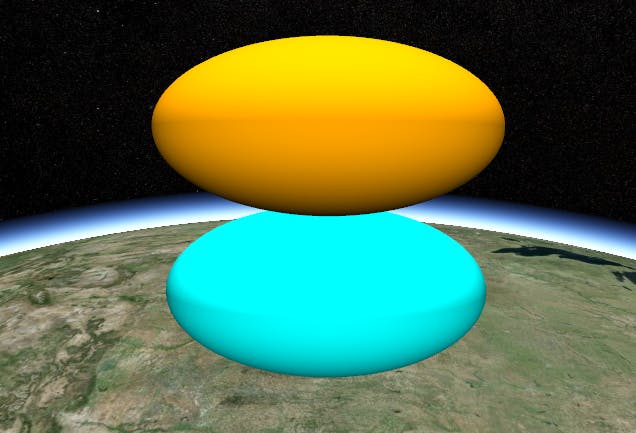
Update the per-instance attributes of the geometries after they are added to the primitive to change the visualization. Per-instance attributes include:
- Color : A
ColorGeometryInstanceAttributedetermining the color of the instance. The primitive must have aPerInstanceColorAppearance. - Show : A boolean determining the visibility of the instance. Available for any instance.
This example shows how to change the color of the geometry instance:
const viewer = new Cesium.Viewer("cesiumContainer");
const scene = viewer.scene;
const circleInstance = new Cesium.GeometryInstance({
geometry: new Cesium.CircleGeometry({
center: Cesium.Cartesian3.fromDegrees(-95.0, 43.0),
radius: 250000.0,
vertexFormat: Cesium.PerInstanceColorAppearance.VERTEX_FORMAT,
}),
attributes: {
color: Cesium.ColorGeometryInstanceAttribute.fromColor(
new Cesium.Color(1.0, 0.0, 0.0, 0.5)
),
},
id: "circle",
});
const primitive = new Cesium.Primitive({
geometryInstances: circleInstance,
appearance: new Cesium.PerInstanceColorAppearance({
translucent: false,
closed: true,
}),
});
scene.primitives.add(primitive);
setInterval(() => {
const attributes = primitive.getGeometryInstanceAttributes("circle");
attributes.color = Cesium.ColorGeometryInstanceAttribute.toValue(
Cesium.Color.fromRandom({ alpha: 1.0 })
);
}, 2000);
The attributes of the geometry instance can be retrieved from the primitive using primitive.getGeometryInstanceAttributes. The properties of the attributes can be changed directly.
Geometry defines structure. The other key property of a primitive, appearance, defines the primitive’s shading, i.e., how individual pixels are colored. A primitive can have many geometry instances, but it can only have one appearance. Depending on the type of appearance, an appearance will have a material that defines the bulk of the shading.
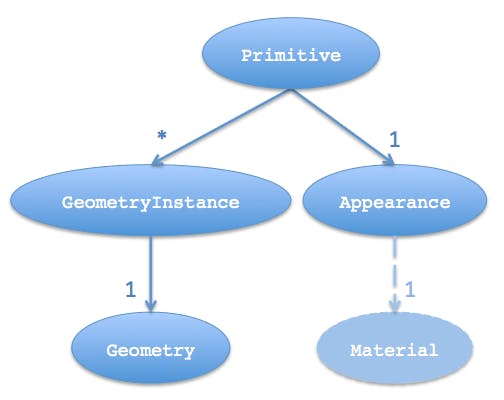
CesiumJS has the following appearances:
| Appearance | Description |
|---|---|
MaterialAppearance | An appearance that works with all geometry types and supports materials to describe shading. |
EllipsoidSurfaceAppearance | A version of MaterialAppearance that assumes geometry is parallel to the surface of the globe, like a polygon, and uses this assumption to save memory by procedurally computing many vertex attributes. |
PerInstanceColorAppearance | Uses per-instance color to shade each instance. |
PolylineMaterialAppearance | Supports materials to shade a Polyline. |
PolylineColorAppearance | Uses either per-vertex or per-segment coloring to shade a Polyline. |
Appearances define the full GLSL vertex and fragment shaders that execute on the GPU when the primitive is drawn. Appearances also define the full render state, which controls the GPU’s state when the primitive is drawn. We can define the render state directly or use higher-level properties like closed and translucent, which the appearance will convert into render state. For example:
// Perhaps for an opaque box that the viewer will not enter.
// - Backface culled and depth tested. No blending.
const appearance = new Cesium.PerInstanceColorAppearance({
translucent: false,
closed: true,
});
// This appearance is the same as above
const anotherAppearance = new Cesium.PerInstanceColorAppearance({
renderState: {
depthTest: {
enabled: true,
},
cull: {
enabled: true,
face: Cesium.CullFace.BACK,
},
},
});
We can’t change its renderState property once an appearance is created, but we can change its material. We can also change a primitive’s appearance property.
Most appearances also have flat and faceForward properties, which indirectly control the GLSL shaders.
- flat - Flat shading. Do not take lighting into account.
- faceForward - When lighting, flip the normal so it is always facing the viewer. The avoids black areas on back-faces, e.g., the inside of a wall.
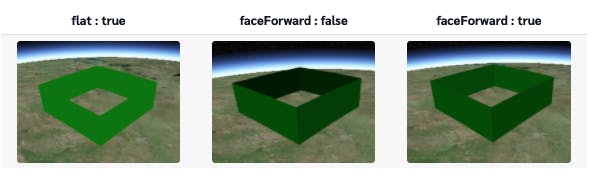
Not all appearances work with all geometries. For example, EllipsoidSurfaceAppearance is not appropriate for WallGeometry since a wall is not on the surface of the globe.
For an appearance to be compatible with a geometry, they must have matching vertex formats, which means the geometry must have the data that the appearance expects as input. A VertexFormat can be provided when creating a geometry.
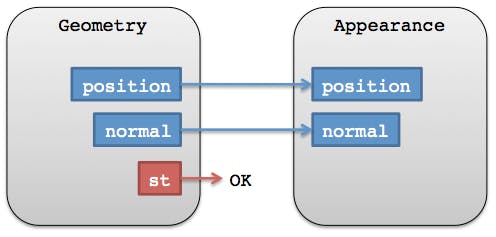
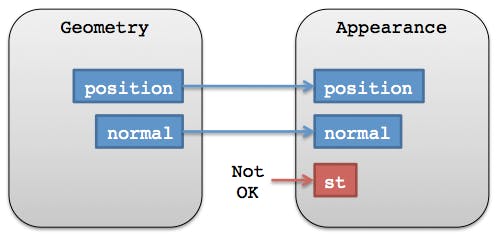
A geometry’s vertexFormat determines if it can be combined with another geometry. Two geometries do not have to be the same type, but they need matching vertex formats.
For convenience, appearances either have a vertexFormat property or a VERTEX_FORMAT static constant that can be passed in as an option to the geometry.
const geometry = new Cesium.RectangleGeometry({
vertexFormat: Cesium.EllipsoidSurfaceAppearance.VERTEX_FORMAT,
// ...
});
const geometry2 = new Cesium.RectangleGeometry({
vertexFormat: Cesium.PerInstanceColorAppearance.VERTEX_FORMAT,
// ...
});
const appearance = new Cesium.MaterialAppearance(/* ... */);
const geometry3 = new Cesium.RectangleGeometry({
vertexFormat: appearance.vertexFormat,
// ...
});
In the reference documentation, see:
For more on materials, see Fabric .
For future plans, see the Geometry and Appearances Roadmap.