Bringing Real-World Data from Cesium into Unreal Editor for Fortnite
In the past five years, Cesium has developed integrations to stream 3D Tiles to widely adopted runtime engines, including Unreal Engine, Unity, and NVIDIA Omniverse. We're always amazed by the geospatial experiences that developers create with Cesium! Still, some engines don't yet have plugins for 3D Tiles, and 3D Tiles requires architecture for streaming 3D data that not all engines support. We've been working on ways to enable developers to use geospatial data even in these contexts.
Today, we’re pleased to release the clipping feature in Cesium ion, which allows users to specify portions of 3D Tiles to make available for download for offline or non-streaming use cases. Cesium ion also includes an option to download the specified tiles as a single glTF model. Through glTF, 3D geospatial data can be brought into games, 3D editors, rendering software, 3D engines, video editors—any applications with glTF support!
With clipping, we can bring accurate, real-world terrain and high-resolution photogrammetry into other software—including creative levels in Fortnite. Here, we walk through how simple it is to import a model of a real-world stadium into Unreal Editor for Fortnite (UEFN), then set up a soccer field to play with friends.
Starting from the Clips tab in Cesium ion, select the 3D Tileset that you want to clip from your assets. Here, we’re creating a clip from Melbourne Photogrammetry, an open photogrammetry dataset available on the Asset Depot. Then, navigate to the Melbourne Rectangular Stadium using the built-in geocoder.

Use the search bar at the top-right of the viewer to find your desired location.
Then, click on the tileset to place one corner of the selection, and click again to place the other. You will see a rectangular region that highlights all of the data that falls within it.
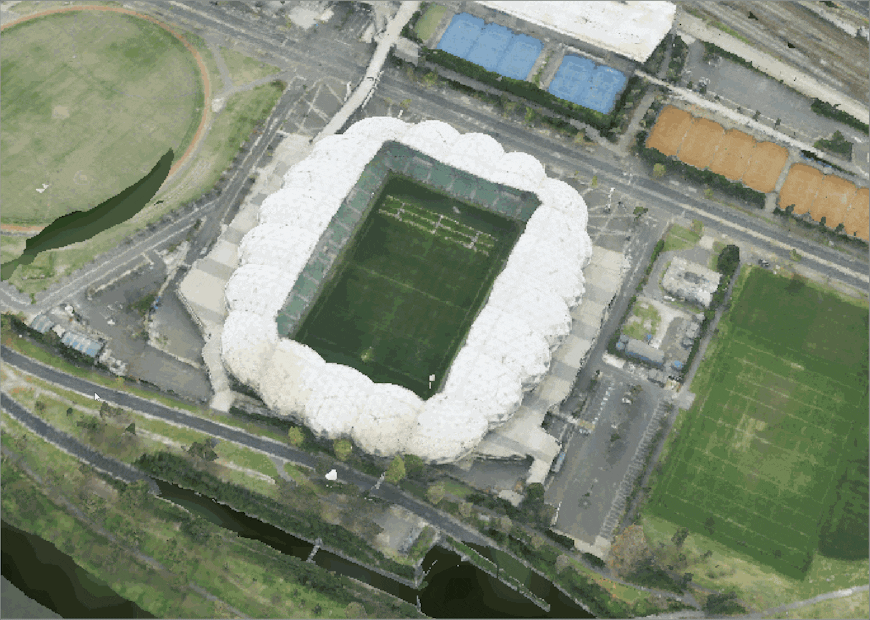
You can also resize the selection by clicking and dragging any of the four corner handles. Once you’re happy with your selection, continue to the next page, where you will have the option to download the data as a glTF.
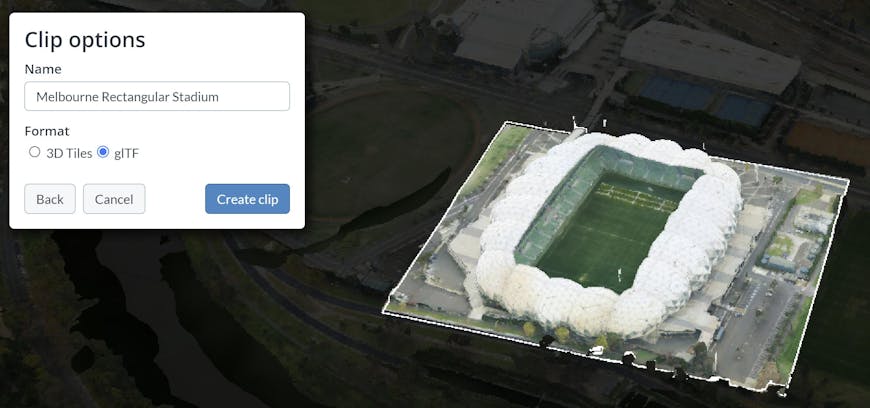
Now you can import the clipped data into UEFN, just like any other glTF model! Drag and drop the glTF file into the UEFN Content Browser. Keep a look out for the Combine Static Meshes setting, which ensures that all the individual tile meshes are merged into a single static mesh.
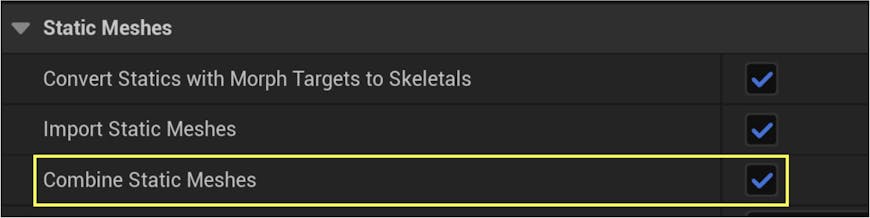
Enable Combine Static Meshes to ensure that tiles are merged into a single static mesh in UEFN.
Finally, the Melbourne Rectangular Stadium can be placed as a unified model in Fortnite.
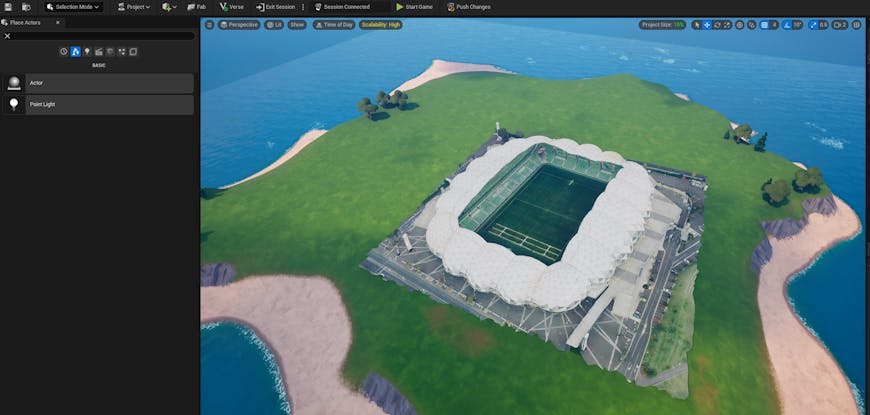
Melbourne Rectangular Stadium as a downloaded glTF model, placed on an island in Unreal Editor for Fortnite. Some mesh artifacts were removed or flattened before importing into UEFN.
One advantage of game engines is leveraging their built-in features for your 3D data. For instance, UEFN can automatically generate physics collision meshes for the geometry you import. The complex collision mesh generated for photogrammetry can be used to enable realistic collisions as players run around the environment.
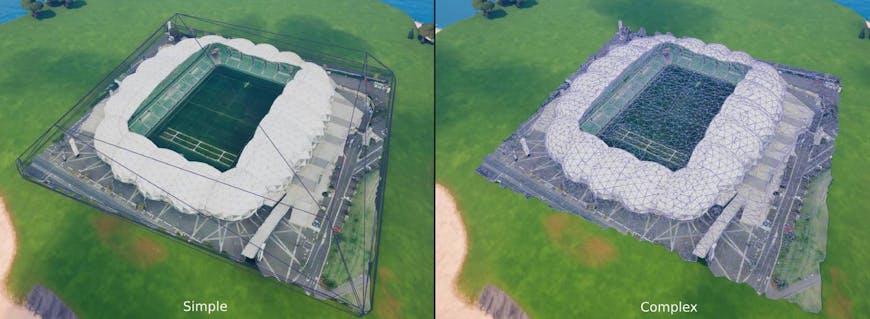
Collision meshes generated by UEFN for Melbourne Rectangular Stadium. Complex collision meshes are recommended for the most accurate collisions with photogrammetry. Because simple collision meshes are convex, they tend to wrap around and prevent players from entering empty space.
Beyond physics, you can integrate real-world data with typical Fortnite assets. Take advantage of interactive elements, like props or vehicles, or other Unreal systems like foliage and Lumen.
You can open a playtest session for your Fortnite level and invite some friends for gameplay feedback, enabling rapid creative development with each iteration of your world.
Fortnite assets can be integrated with Melbourne Rectangular Stadium to simulate a soccer game.
UEFN may seem like a wildly imaginative use case for geospatial data, but it attests to the far-reaching possibilities that Cesium ion now enables with clip and ship. With wide-ranging support for glTF models, there is an abundance of diverse environments in which you can utilize real-world data. You can edit 3D data in Blender or take advantage of rendering software like Adobe After Effects. And this list isn’t exhaustive. The extent of the ecosystem strengthens what you can do with both Cesium’s curated global content and any of your own.
If you haven’t yet tried the clipping feature in Cesium ion, check out the Clips tab! Don’t have an account? Sign up for a free community Cesium ion account here.