new Billboard
A viewport-aligned image positioned in the 3D scene, that is created
and rendered using a BillboardCollection. A billboard is created and its initial
properties are set by calling BillboardCollection#add. Any of the billboard's
properties can be changed at any time by calling the billboard's corresponding
set function, e.g., Billboard#setShow.
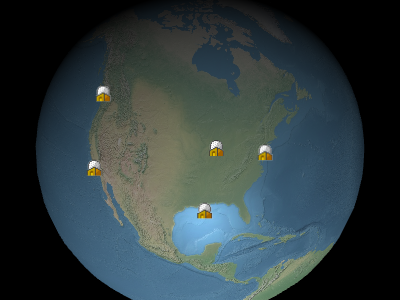
Example billboards
Performance:
Calling any get function, e.g., Billboard#getShow, is constant time.
Calling a set function, e.g., Billboard#setShow, is constant time but results in
CPU to GPU traffic when BillboardCollection#update is called. The per-billboard traffic is
the same regardless of how many properties were updated. If most billboards in a collection need to be
updated, it may be more efficient to clear the collection with BillboardCollection#removeAll
and add new billboards instead of modifying each one.
Methods
-
computeScreenSpacePosition
-
Computes the screen-space position of the billboard's origin, taking into account eye and pixel offsets. The screen space origin is the bottom, left corner of the canvas;
xincreases from left to right, andyincreases from bottom to top.Parameters:
Name Type Description contextContext The context. frameStateFrameState The same state object passed to BillboardCollection#update. Throws:
-
DeveloperError : Billboard must be in a collection.
-
DeveloperError : context is required.
-
DeveloperError : frameState is required.
Returns:
Cartesian2 The screen-space position of the billboard.Example
console.log(b.computeScreenSpacePosition(scene.getContext(), scene.getFrameState()).toString());
-
-
equals
-
Determines if this billboard equals another billboard. Billboards are equal if all their properties are equal. Billboards in different collections can be equal.
Parameters:
Name Type Description otherBillboard The billboard to compare for equality. Returns:
Booleantrueif the billboards are equal; otherwise,false. -
getColor
-
Returns the color that is multiplied with the billboard's texture. The red, green, blue, and alpha values are indicated by the returned object's
red,green,blue, andalphaproperties, which range from0(no intensity) to1.0(full intensity).Returns:
Number The color that is multiplied with the billboard's texture.See:
-
getEyeOffset
-
Returns the 3D Cartesian offset applied to this billboard in eye coordinates.
Returns:
Cartesian3 The 3D Cartesian offset applied to this billboard in eye coordinates. -
getHorizontalOrigin
-
Returns the horizontal origin of this billboard.
Returns:
HorizontalOrigin The horizontal origin of this billboard. -
getImageIndex
-
DOC_TBA
-
getPixelOffset
-
Returns the pixel offset from the origin of this billboard.
Returns:
Cartesian2 The pixel offset of this billboard. -
getPosition
-
Returns the Cartesian position of this billboard.
Returns:
Cartesian3 The Cartesian position of this billboard. -
getScale
-
Returns the uniform scale that is multiplied with the billboard's image size in pixels.
Returns:
Number The scale used to size the billboard.See:
-
getShow
-
Returns true if this billboard will be shown. Call Billboard#setShow to hide or show a billboard, instead of removing it and re-adding it to the collection.
Returns:
Booleantrueif this billboard will be shown; otherwise,false.See:
-
getVerticalOrigin
-
Returns the vertical origin of this billboard.
Returns:
VerticalOrigin The vertical origin of this billboard. -
setColor
-
Sets the color that is multiplied with the billboard's texture. This has two common use cases. First, the same white texture may be used by many different billboards, each with a different color, to create colored billboards. Second, the color's alpha component can be used to make the billboard translucent as shown below. An alpha of
0.0makes the billboard transparent, and1.0makes the billboard opaque.
default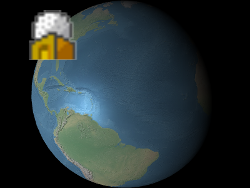
alpha : 0.5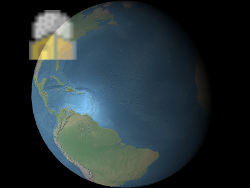
The red, green, blue, and alpha values are indicated byvalue'sred,green,blue, andalphaproperties as shown in Example 1. These components range from0.0(no intensity) to1.0(full intensity).Parameters:
Name Type Description valueObject The color's red, green, blue, and alpha components. Throws:
DeveloperError : value is required.Example
// Example 1. Assign yellow. b.setColor({ red : 1.0, green : 1.0, blue : 0.0, alpha : 1.0 }); // Example 2. Make a billboard 50% translucent. b.setColor({ red : 1.0, green : 1.0, blue : 1.0, alpha : 0.5 });See:
-
setEyeOffset
-
Sets the 3D Cartesian offset applied to this billboard in eye coordinates. Eye coordinates is a left-handed coordinate system, where
xpoints towards the viewer's right,ypoints up, andzpoints into the screen. Eye coordinates use the same scale as world and model coordinates, which is typically meters.
An eye offset is commonly used to arrange multiple billboards or objects at the same position, e.g., to arrange a billboard above its corresponding 3D model.
valuecan be either a Cartesian3 or an object literal withx,y, andzproperties. A copy ofvalueis made, so changing it after callingsetEyeOffsetdoes not affect the billboard's eye offset; an explicit call tosetEyeOffsetis required.
Below, the billboard is positioned at the center of the Earth but an eye offset makes it always appear on top of the Earth regardless of the viewer's or Earth's orientation.
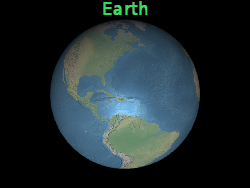
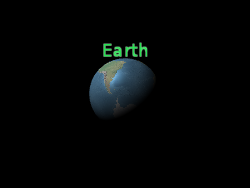
b.setEyeOffset({ x : 0.0, y : 8000000.0, z : 0.0 });
Parameters:
Name Type Description valueCartesian3 The 3D Cartesian offset in eye coordinates. Throws:
DeveloperError : value is required. -
setHorizontalOrigin
-
Sets the horizontal origin of this billboard, which determines if the billboard is to the left, center, or right of its position.
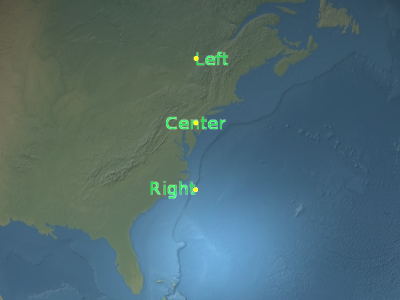
Parameters:
Name Type Description valueHorizontalOrigin The horizontal origin. Throws:
DeveloperError : value is required.Example
// Use a bottom, left origin b.setHorizontalOrigin(HorizontalOrigin.LEFT); b.setVerticalOrigin(VerticalOrigin.BOTTOM);
-
setImageIndex
-
DOC_TBA
-
setPixelOffset
-
Sets the pixel offset in screen space from the origin of this billboard. This is commonly used to align multiple billboards and labels at the same position, e.g., an image and text. The screen space origin is the bottom, left corner of the canvas;
xincreases from left to right, andyincreases from bottom to top.
valuecan be either a Cartesian2 or an object literal withxandyproperties. A copy ofvalueis made, so changing it after callingsetPixelOffsetdoes not affect the billboard's pixel offset; an explicit call tosetPixelOffsetis required.
The billboard's origin is indicated by the yellow point.default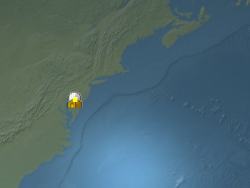
b.setPixelOffset({ x : 50, y : -25 });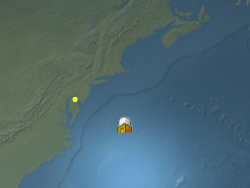
Parameters:
Name Type Description valueCartesian2 The 2D Cartesian pixel offset. Throws:
DeveloperError : value is required. -
setPosition
-
Sets the Cartesian position of this billboard.
As shown in the examples,valuecan be either a Cartesian3 or an object literal withx,y, andzproperties. A copy ofvalueis made, so changing it after callingsetPositiondoes not affect the billboard's position; an explicit call tosetPositionis required.Parameters:
Name Type Description valueCartesian3 The Cartesian position. Throws:
DeveloperError : value is required.Example
// Example 1. Set a billboard's position using a Cartesian3. b.setPosition(new Cartesian3(1.0, 2.0, 3.0)); // Example 2. Set a billboard's position using an object literal. b.setPosition({ x : 1.0, y : 2.0, z : 3.0 }); -
setScale
-
Sets the uniform scale that is multiplied with the billboard's image size in pixels. A scale of
1.0does not change the size of the billboard; a scale greater than1.0enlarges the billboard; a positive scale less than1.0shrinks the billboard.
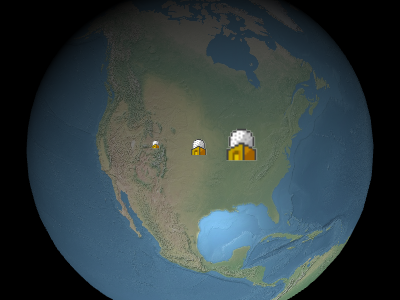
From left to right in the above image, the scales are0.5,1.0, and2.0.Parameters:
Name Type Description valueNumber The scale used to size the billboard. Throws:
DeveloperError : value is required. -
setShow
-
Determines if this billboard will be shown. Call this to hide or show a billboard, instead of removing it and re-adding it to the collection.
Parameters:
Name Type Description valueBoolean Indicates if this billboard will be shown. Throws:
DeveloperError : value is required.See:
-
setVerticalOrigin
-
Sets the vertical origin of this billboard, which determines if the billboard is to the above, below, or at the center of its position.
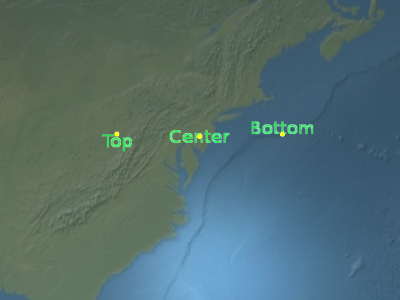
Parameters:
Name Type Description valueVerticalOrigin The vertical origin. Throws:
DeveloperError : value is required.Example
// Use a bottom, left origin b.setHorizontalOrigin(HorizontalOrigin.LEFT); b.setVerticalOrigin(VerticalOrigin.BOTTOM);
